Public and Personal browsing modes
As described in a previous section, Ceno has two different modes of operation depending on whether you want to share the content that you browse with others (Public browsing) or not (Personal browsing).
This setting applies to each tab that you open in the browser, i.e. you can have Public browsing tabs and Personal browsing tabs. Ceno's default whenever you start it or open a new tab (via the 'Public Tabs' option on the homepage or the Tabs icon next to the Clear icon in the address bar) is to use Public browsing. To open a new tab in Personal browsing mode, just choose Personal Tabs on the homepage or switch to the Personal mode icon in the Tabs menu.
You can tell public tabs from personal ones because public tabs have a lighter (or white) tool bar:
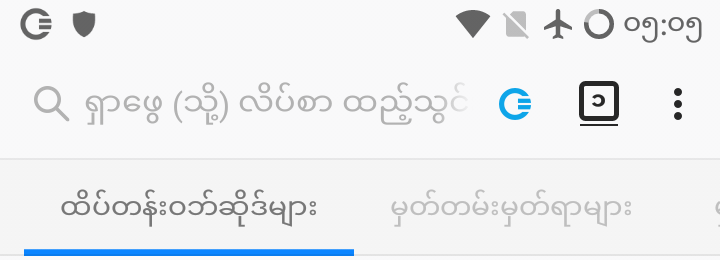
In contrast, private tabs have a darker tool bar:
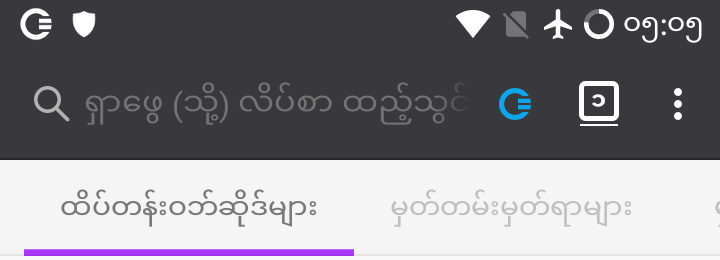
Once you have loaded a page in a tab, the Ceno icon in the address bar will help you know how it actually retrieved the different elements of the content. We will cover this icon later on.